After posting the Winlink HF Ardop – An Illustrated Guide I received feedback from multiple hams having difficulty getting Winlink Express to key the radio. Below is a quick addendum to the guide.
Usually, a control problem involves the PC not communicating with the Radio correctly via CAT. This can be a bad USB connection, your computer may need to be rebooted, or an incorrect setting.
Check the setup of the FT-991a
Press the Setup button on the FT-991a and scroll down to Menu Item #031. Verify this setting is set to 38400bps. This will set the baud rate between the computer and the PC.

NOTE: Ideally you want this set to 38400, but lower bps values can be set, you just have to make sure that the steps below use whatever value is set here. My recommendation is to keep it at 38,400bps
Verify USB Cable
Inspect and verify the USB cable between the PC and the FT-991a. You want to have a good quality cable. When connecting to a radio, I usually opt for cables with built in RF Chokes, or add my own Ferrites
Clearing Potential Computer Issues (Optional)
Never hurts to reboot the computer to clear any driver issues or software lockups.
Finding the COM port of your FT-991a
With the USB cable connected between the PC and the 991a, open Windows Explorer. You can do this by clicking on any file folder on your desktop, or wherever else. Or just click on the start button and type Explorer
Once the explorer window pops up, do a right button mouse click on the option that says This PC
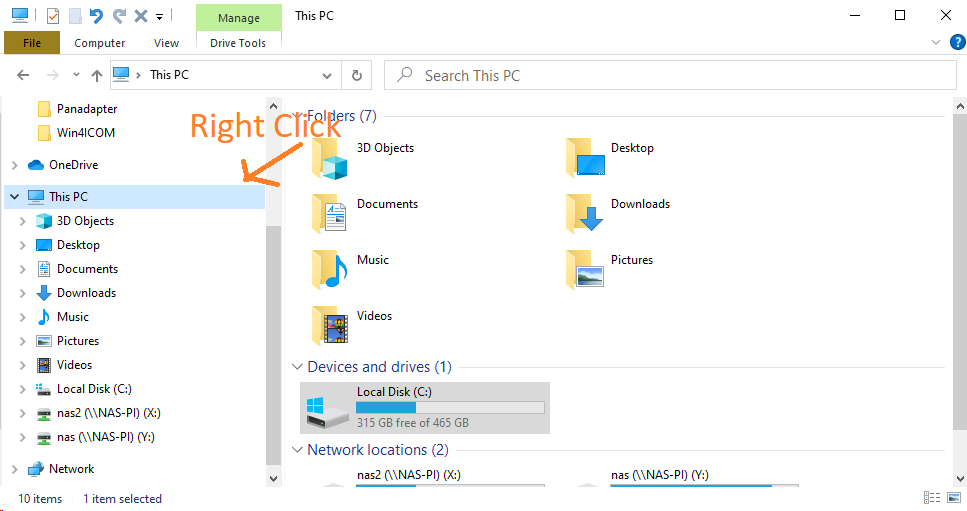
Select Manage on the popup menu.
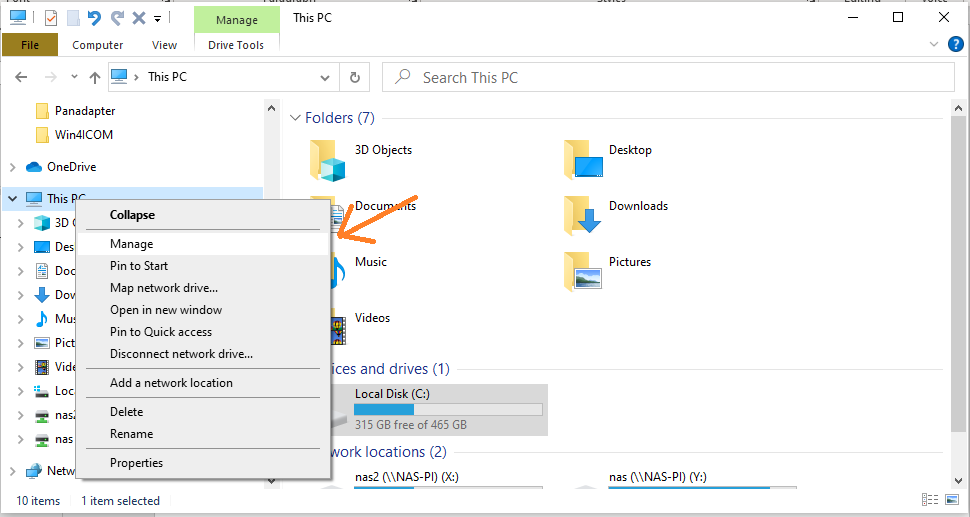
After a few seconds, the device manager window will pop up. When it does, find the entry that says Device Manager and click it.
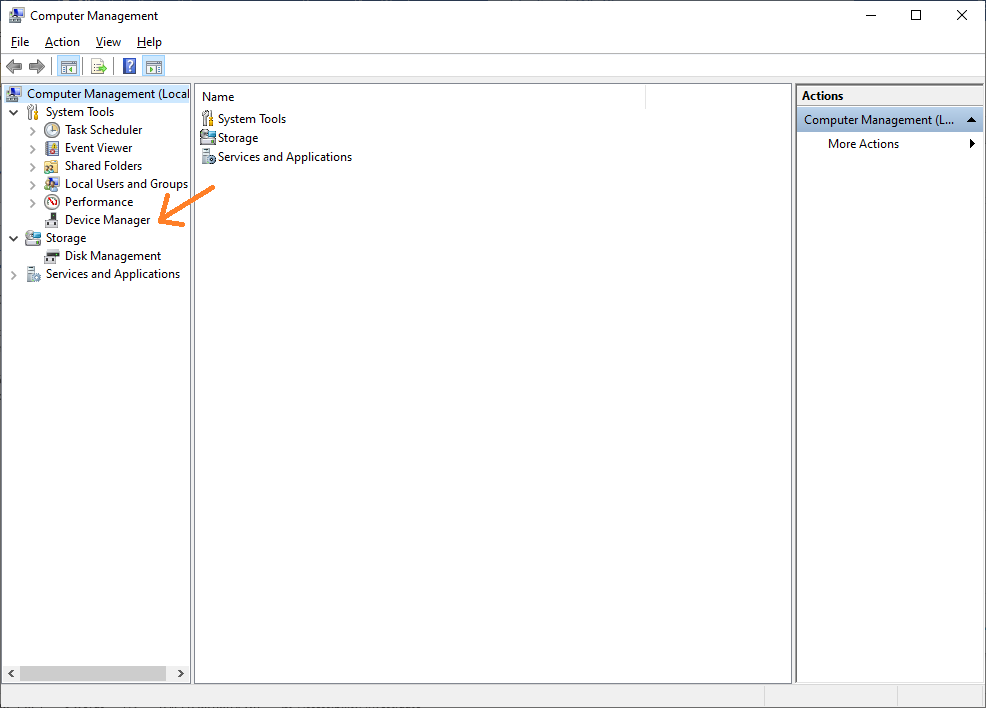
After clicking, go to the middle of the screen and find the entry that says Port (COM and LPT) and double click on it.
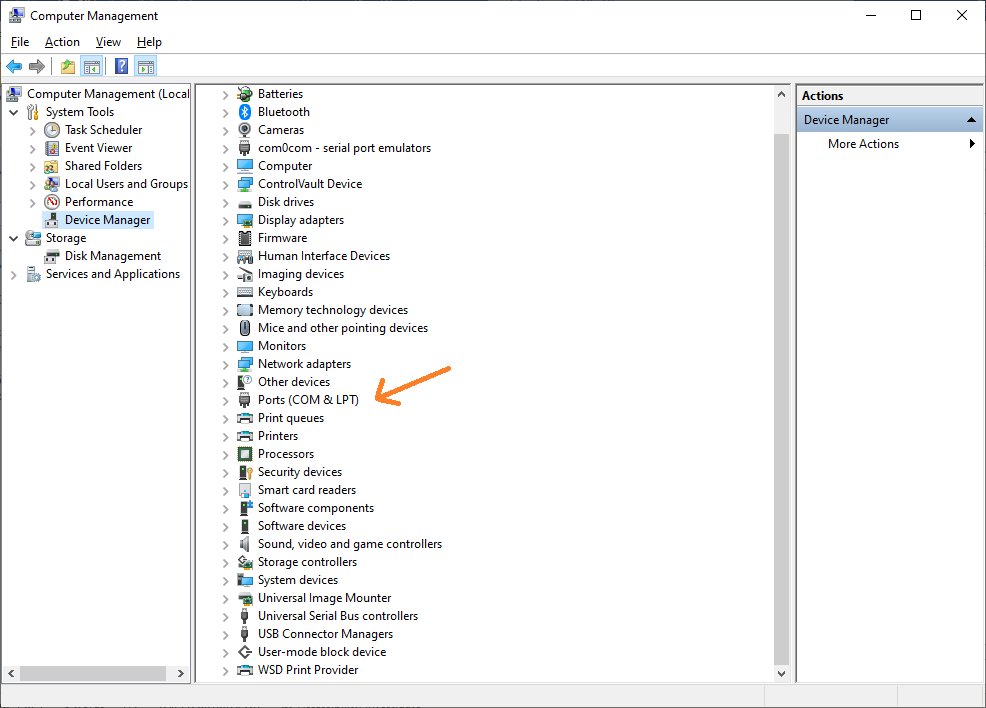
Next, scan thru the COM port list and you will find two COM Port numbers that are sequential and should start with the words Silicon Labs.
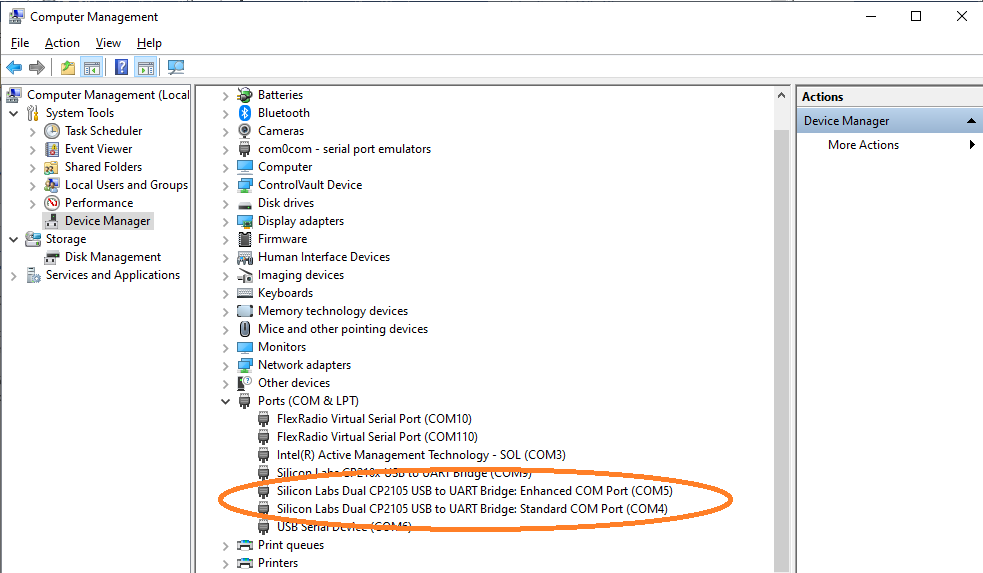
If you do not find the ports, then the computer is not talking to the radio via the USB cable, and you will need to go back and determine why.
Once you find the two sequential ports, make note of the Enhanced COM port number and write it down for use later.
Setup Winlink to use the FT-991a ports
At this point, the connection between the computer and the radio is good and the next step is to verify the settings in Winlink
Open Winlink Express and select Ardop Winlink in the Open Session dropdown.
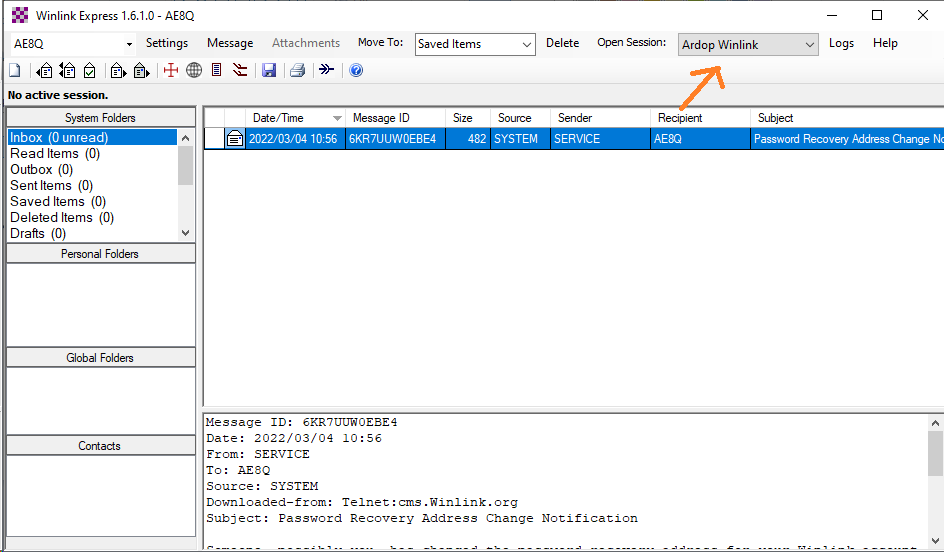
After a number of seconds, the Winlink Session window will open. Select Radio Setup from the main menu.
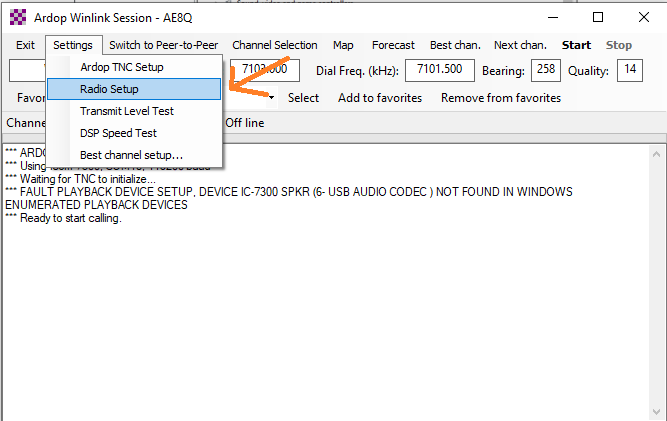
Next, a settings box will pop up… Verify that the Serial Port to Use matches the COM port number for the Enhanced serial port you wrote down from an earlier step (not the one in the illustration). Also verify the other settings match those pointed to by the red arrow.
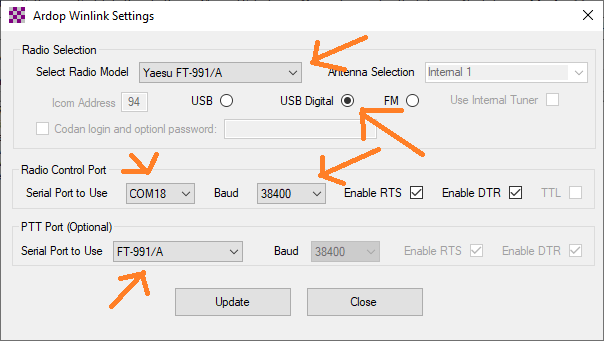
Once complete select Update.
Next, wait a few seconds for the Ardop Session window to shut down and restart. Communication should be established between Winlink Express and the FT-991a. When connecting to a remote node, the radio should transmit. Additional setup for Winlink Express can be found in the Winlink Ardop HF – An Illustrated Guide.
